Android phones are exceptionally popular, with nearly 57 million smartphones shipped globally. If you’ve always wanted to remotely access an Android phone without permission, we’re here to help. We’ve got all the tips and tricks pertaining to how to remotely access an Android phone secretly and more.
While there are many reasons why you might want to remotely access an Android phone, one of the most common reasons might be catching a cheating boyfriend or spouse. For me, I managed to catch my cheating boyfriend by remotely accessing their Android Phone.
I had been suspicious of my boyfriend as I saw some messages that he had been exchanging with someone else. In order to catch him red-handed, I decided to remotely access his Android phone. That’s when I found out that he was indeed cheating on me with someone else and ended the relationship.
In order to remotely access his Android phone, I used the methods below to help me, and I can assure you that it was extremely successful. In fact, I can confidently say that the probability of you being able to access someone’s Android Phone remotely with these methods is 95%, if not more.
Did You Know: Over 46% of individuals in a monogamous relationship have had affairs? That means almost half of all the respondents have cheated!
Remotely Control an Android Phone From Another Phone With eyeZy
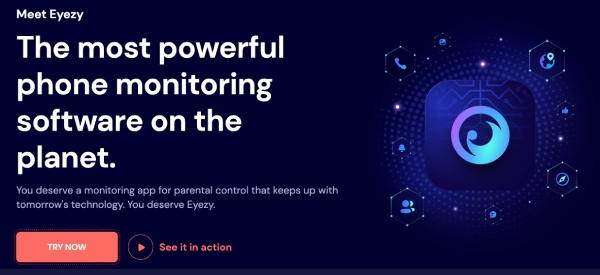
One of the best ways to remotely control an Android Phone from another phone is with eyeZy. So, what exactly is eyeZy? It’s essentially a spying application or software that allows individuals to spy on devices while tracking social media, phone activity, messages, images and photos sent, etc.
eyeZy comes with fantastic features at an affordable price, and it’s both compatible with Android along with iOS devices. The application is exceptionally easy to use, and it comes with a user-friendly interface that you’ll be able to navigate in no time at all.
eyeZy’s Features
Here’s a snapshot of some of eyeZy’s great features. The application has everything you would need, from keystroke capturing to magic alerts and so much more.
Keystroke Capture 💬
With keystroke capture, you’ll be able to see all of the conversations that they’re having with ease.
Social Spotlight 📱
Want to know what social media platforms they’re using or messages they’re sending? You can see everything with the Social Spotlight feature. It even includes messages they’ve deleted.
Some of the applications that you’ll be able to see include Tinder, Instagram, Facebook, and more. As a bonus, if you’d like, you can even go ahead and record their screen.
Pinpoint 📍
With the Pinpoint feature, you can see exactly where they’ve been. You can also see their exact current location on a map with eyeZy’s GPS location tracking and advanced Wi-Fi network capabilities.
Plans Breaker 🍽
With this feature, you’ll be able to see who exactly they’re meeting and what they have planned in their calendar. It’s an easy way to have a snapshot of the type of events they may be attending and whether they’re events that you were aware of beforehand.
Files Finder 📁
Have access to all of their files – whether that be pictures, videos, additional documents, and more. With Files Finder, you can also find all of the files with ease and easily access them in one spot.
Web Magnifier 🌎
See exactly what they’re searching on the internet as well as what websites they have been visiting. You’ll even be able to see what websites they’ve previously bookmarked and what they may be interested in at this time.
Magic Alerts 🪄
This nifty feature allows you to get notified when they’ve been talking to someone that you’ve deemed inappropriate. If they’re going somewhere that they shouldn’t, you’ll also be magically alerted by eyeZy.
Invisible Shield 👀
What’s great about eyeZy is that everything that you’re observing is undetectable. You’ll always be hidden, so nobody will know that you’ve been using eyeZy.
If you’d like to know more about eyeZy’s features and how everything works, you can also take a look at eyeZy’s demo. In their demo, they’ve got everything from a dashboard overview to what certain specific features might look like.
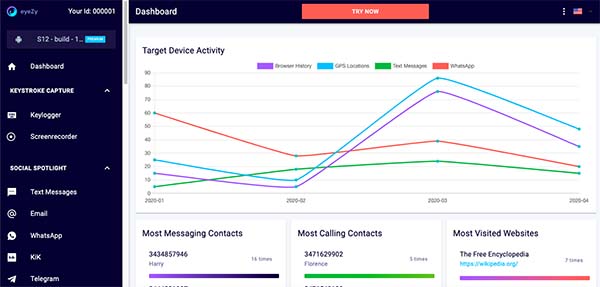
For example, if you click on Instagram messages, it’ll show you exactly what the Instagram messages feature would look like if you were to download and subscribe. You can also take a look at the other features such as Web Magnifier, Files Finder, Plans Breaker, etc.
Did You Know: Over 65% of adults use social media, and research has suggested that social media has potentially negative effects on romantic relationships.
How to Control Someone’s Phone With eyeZy?
In order to control someone’s phone with eyeZy, you would first need to go ahead and install eyeZy first. Luckily, the installation process is incredibly straightforward, and you’ll be able to do so both quickly and easily.
Step 1. Create Account
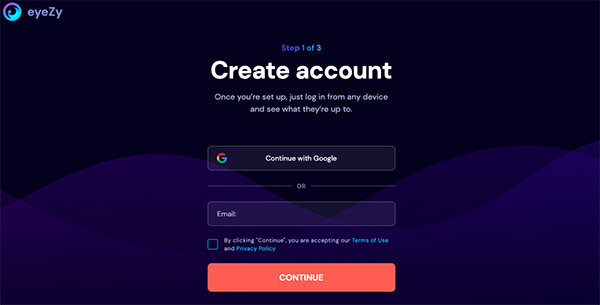
To start, you’ll need to go ahead and create an account. Doing so is simple as all you’ve got to do is key in your email to get started.
Step 2. Select the Device You’d Like to Monitor
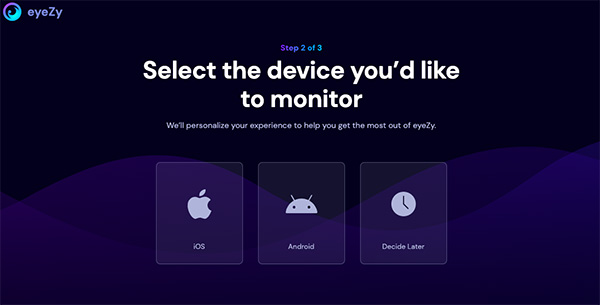
Go ahead and select the device that you would like to monitor – whether that be iOS, Android, or deciding later. Choosing the device will help you with personalizing your experience and ensuring that you get the most out of eyeZy.
Step 3. Choose Your Plan
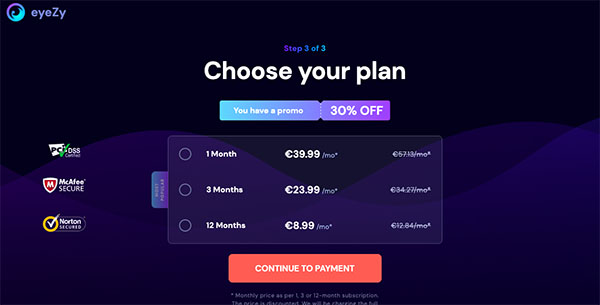
You can choose whatever plan it is that you’d like. Whether that be the $47.99 a month plan or the extremely affordable $9.99 a month plan for a 12-month subscription.
Once you’ve chosen your plan, you’re pretty much good to go. Simply download and install eyeZy onto the phone, and you’ll be all set. If you’ve always wondered how to control someone’s phone, this is a great way to remotely control an Android phone from another phone and monitor everything that’s happening.
Thinking someone might figure out how to block remote access on their Android phone? No worries, you won’t run into that problem with eyeZy.
How to Remotely Control an Android Phone With AirDroid?
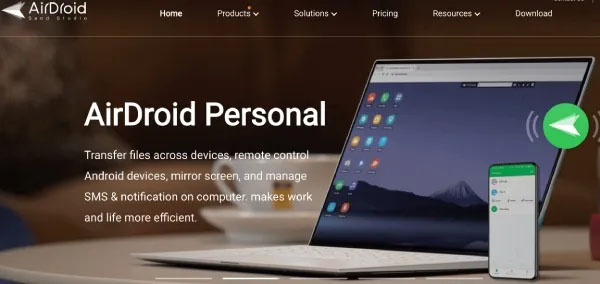
Wondering how else to remotely access an Android phone from a PC without an app? One of the other ways to remotely control an Android phone from another phone is with AirDroid.
So, what exactly is AirDroid? Well, it’s essentially an application that is typically used for file transfer and resource sharing between Androids. While it might be used for resource sharing, however, AirDroid is also a nifty way to control an Android phone from your PC.
To do so, you’ll follow the steps below:
Step 1. Download the AirDroid App
Go ahead and download the AirDroid application from the Google Play Store. Make sure that this application is being downloaded onto the target device.
Step 2. Sign In to Installed App
Once that’s done, use your own login details to sign in to the installed application. Make sure that you’ve also turned off any notifications.
Step 3. Log In to AirDroid
After you’ve completed the above, simply login to web.airdroid.com with the same login details, and you’ll be able to remotely control an Android phone with ease. Just make sure that the target user does not notice that you’ve installed the AirDroid app on their phone.
While the above is a great method, you’ll just need to be careful as you could easily blow your cover if the individual finds out that you’ve downloaded the app and are secretly monitoring them. With the AirDroid method, you also won’t be able to see any information or files that may have been deleted.
How to Remotely Access an Android Phone From a PC?

What are some other ways pertaining to how to remotely control an Android phone? Other than eyeZy and AirDroid, you can also remotely access someone’s Android Phone with a screen mirroring application. While this can be slightly more complicated than the two methods above, it will get the job done.
What Is a Screen Mirroring App?
A screen mirroring app is essentially an application that will allow you to view specific content from someone’s Android phone on your PC. The principle of screen mirroring is simple – just as long as you have a USB cable or Wi-Fi connection to help with transferring information, you’ll be all set with mirroring someone’s phone.
Mirroring Someone’s Phone With TeamViewer
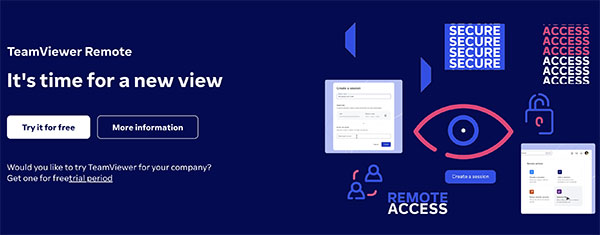
If you’d like to control an Android phone from another phone without permission remotely, you can do so with TeamViewer.
Step 1. Download TeamViewer
To start, you’ll need to go ahead and download TeamViewer for your computer. Once you’ve downloaded the application, you’ll need to open the application and enter a unique code for the Android device.
Step 2. Download TeamViewer Quick Support
After that, go ahead and download TeamViewer QuickSupport on the Android phone from the Google Play Store. Some permissions will need to be enabled on the phone. Only once that’s done can you find the unique ID to enter onto TeamViewer.
Step 3. Give Permission
Once the previous steps are complete, you will have to give permission on the Android phone to allow this remote support feature to take place.
Step 4. Access Someone’s Android Phone
After the permission has been provided, you will then be able to see the Android phone on your computer. You should be able to see the ‘Remote Control’ button to be able to access the Android device from your PC. Once that’s done, go ahead and monitor away.
While the above might seem straightforward, there are a couple of settings that would need to be tweaked in order for this to work, so make sure that you’re taking that into consideration.
Comparison Table of Ways of Remote Controlling an Android Phone
Below is a table of the different ways you can go about spying on an Android phone remotely:
Conclusion
When it comes to how to remotely access an Android phone without them knowing, I would suggest eyeZy being the best method to remotely access an Android phone. When I wanted to know how to remotely access an Android phone without anyone knowing, this was the most definitely one of the most successful methods for me.
With eyeZy, not only can you access the device remotely, but you’ll also get plenty of other features with your subscription. It’s also easy to use and not difficult to install at all. There’s no technical expertise required – unlike some of the other methods stated.
While you might have presumed that accessing an Android phone remotely would be difficult, the applications and tools stated above – especially eyeZy, will most definitely help with accessing an Android remotely.